

Do not want an AI browser. I’m more likely to switch to a text-only CLI browser.
Orion is a fine choice for Mac or iPad. Basically Safari with Firefox/Chrome extension support, more customizability, and a few other niceties.
Edit: not open source, FYI.
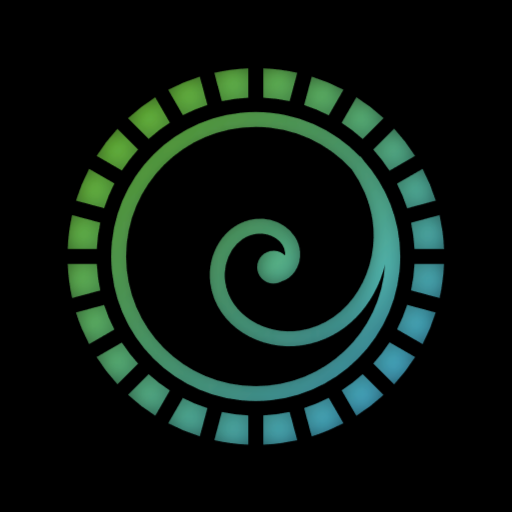






Hard to say what the used market is like, but the cheapest cards that would be broadly similar in performance would probably be the Arc A580, RX 5700 or RX 6600. This page has some rankings that are reasonable for comparison: https://www.tomshardware.com/reviews/gpu-hierarchy,4388-2.html
But…surely there’s a way to just stick with the latest supported driver, right? Or is Arch truly an “upgrade or die” distro?